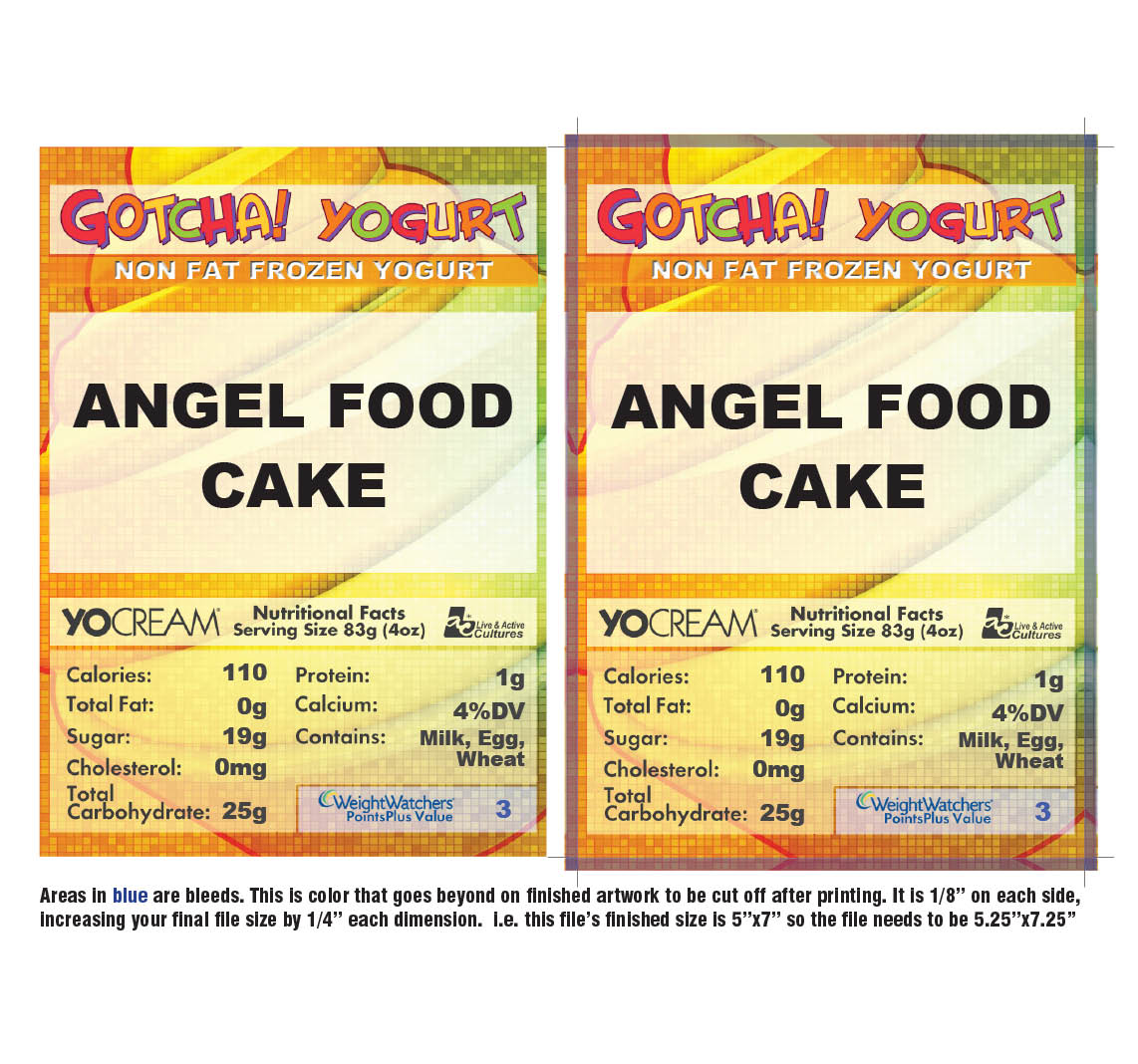What is a Bleed?
In order to make ink run all the way to the edge of your piece, you’ll need to build something called bleeds.
This is just a little extra (usually 1/8″) around your entire document so that when we cut the job down, there isn’t a white edge. If you imagine using a cookie cutter, you need to have some over the edge in order to make a proper cut.
This is especially important when we are printing two-sided. Because of the possibility of mis-register from front to back, we need a little extra room to adjust for cutting.
How do I add bleed to my design?
Adobe Photoshop
- Open Photoshop and click File > New…
- Enter the FULL BLEED dimensions. That is, 1/4″ extra both vertically and horizontally.
- Set the Resolution at 300 pixels/inch
- Set the Color Mode to CMYK
Adobe Illustrator
- Open Illustrator and click File > New…
- Enter the TRIM dimensions in the Width and Height boxes (for example, the trim dimension on a standard business card would be 3.5″ x 2″)
- Enter 0.125 for the top, bottom, left and right bleed
- Set the the Color Mode to CMYK
- Set the Raster Effects at High (300ppi)
Adobe InDesign
- Open InDesign and click File > New > Document…
- Enter the TRIM dimensions under Page Size (for example, a standard business card would have trim dimensions of 3.5″ x 2″)
- If you do not see “Bleed and Slug” at the bottom of the window, click the “More Options” button.
- Enter 0.125 for the top, bottom, left and right bleed